What is HTML 5?
All HTML topics on our site before this one are explained using HTML 4.1 data lineage. As of now, the most used Html version in the world is the Html 4.1 version.
Although the Html 5 version is still in the testing phase, it can work very well with the latest versions of browsers and provides great advantages to avoid unnecessary code crowds.
The biggest innovation brought by HTML 5 is the new HTML tags. Many new tags such as header, section, nav, footer have been used. The names of these new tags were determined by examining the preferences of web designers.
According to the studies of web designers, they use layers to accommodate the site's header information (div) the most "header" has been shown to give his name and a new label was created with this name.
Therefore, we can create the header part that we used to create as <div id="header">, now with the <header> tag. We can prepare our pages easily and simply with Html 5, using other tags that are suitable for their purpose.
First of all, let's take a look at the most important of the new tags that come with Html 5. You can find other tags that are not listed here by searching the internet.
HTML 5 Tags
header tag
The header information of the site or page is located here.
section tag
It includes the main content part of the sites.
article tag
In the article style, the subject is the part where the narration and textual contents are included .
footer tag
It is located at the bottom of the site. Contains footer information.
nav tag
It is the part where navigation is provided on the site with elements such as the menu.
hgroup tag
It is a title group formed by grouping elements such as H1, H2 together. If more than one title tag will be used, it can be included in the hgroup tag.
embed tag
It was used a lot in the past to embed flash animation (swf) files on our page. With the embed tag, we can add many different types of files such as images, audio, video, animation to our page.
<embed src="animasyon.swf" width="400" heigth="300" ></embed> şeklinde kullanılabilir.
In the embed tag, the type of the file (MIME type) is specified with the type parameter. For example, to add mp4 file, the type parameter is used like this:
<embed src="ders.mp4" type="video/mp4" width="400" heigth="300" ></embed> şeklinde kullanılabilir.
The value to be written to the type parameter depends on the type of the file. You can click to see the list of all MIME types.
video tag
It is used to add the video file wherever we want on our page. Many video formats are supported.
<video width="320" height="240" autoplay>
<source src="ders1.mp4" type="video/mp4">
<source src="ders1.ogg" type="video/ogg">
Your browser does not support this file.
</video>
As in the example above, which file to use is specified with the source tag. The reason for using more than one source tag is so that if the visitor's browser cannot run the first file, it will try the second one. If no file can be played, the text at the end will be displayed instead of the video.
audio tag
By adding an audio player module to the page, it enables the desired audio file to be played.
figure tag
Related images, graphics, etc. are located here. Footer can be given to the object used using the <figcaption> tag.
<figure>
<img src="images/Image1.jpg" />
<figcaption>Write description here..</figcaption>
</figure>
acid tag
Important and relevant information about the content in its location can be written between the acid tags.
mark tag
It determines the keywords that are especially emphasized in the article. It is very important for search engines.
canvas tag
Creates a canvas area on the page. Drawing on canvas can be done with javascript.
progress tag
Adds a trading process indicator.
When used as <progress value="90" max="100"> </progress>, a 90 percent filled indicator bar will appear.
caption tag
Arranges texts that are thought of as headings.
<table border=”1″> <caption>Monthly savings</caption> <tr> .......
details and summary tags
It is the structure that opens or hides the content part by opening it when a title is clicked. This job, which can normally be done with jquery or javascript, is extremely simplified.
<details open="open">
Content ie text, image etc...
<summary>Title</summary>
</details>
However, these tags only work on Chrome for now. :(
time tag
Includes date and time data.
datalist tag
Allows auto-completion to be given to elements such as a drop-down list. In other words, the user can select from the list with the mouse, and the possible options are shown at the bottom while typing in the box. This feature only works in Chrome for now.
<form action="" method="post">
<input list="iller" name="iller">
<datalist id="browsers">
<option value="İstanbul">
<option value="Ankara">
<option value="İzmir">
<option value="Bursa">
<option value="Antalya">
</datalist>
</form>
html 5 examples, html 5 tags, how to use html 5, new html 5 features, add footer to image, add video audio to web page
EXERCISES
|
Page example and codes made with HTML 5 - 2
|
Try It
|
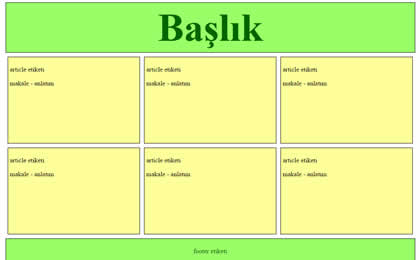
By clicking on the Try It button, you can access the codes for example and see the result by making changes.
In the example, a page is created by formatting the header, section, article and footer tags with css.
|
Page example and codes made with HTML 5 - 1
|
Try It
|
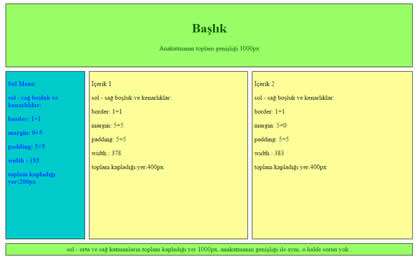
By clicking on the Try It button, you can access the codes for example and see the result by making changes.
In the example, a page is created by formatting the header, section, article and footer tags with css.
Read 1832 times.